Tutorials
Need Help?
Here you can find step-by-step details on how to use your account and navigate the Acellus System.
Getting Started
Billing & Tuition
Student Reports
Student Account & Progress
High School
Tech Support
Want More Tutorials?
Don’t see the tutorial you’re looking for? Let us know! Submit a suggestion for a new tutorial. You can also check our FAQ for additional help.