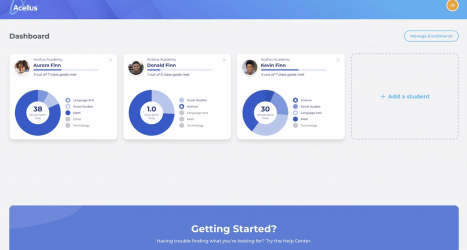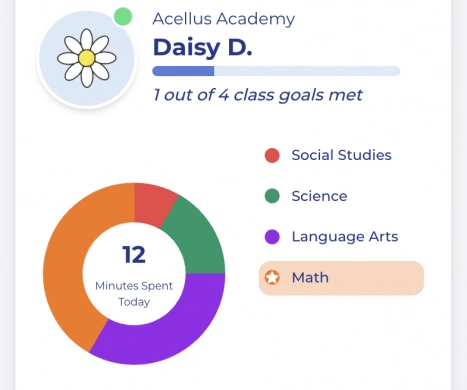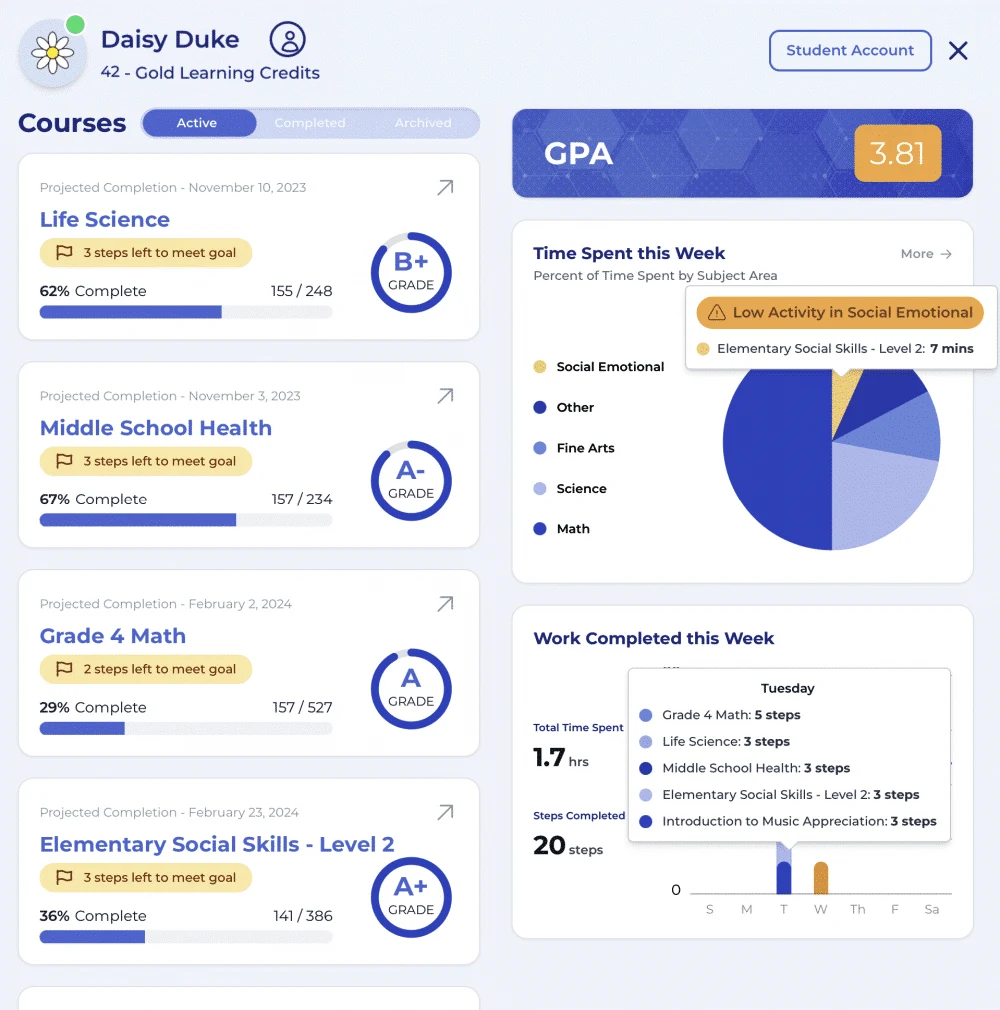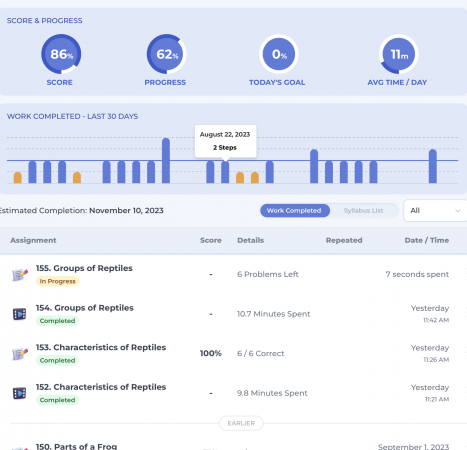How to Monitor Student Progress
Parents have an important role in Acellus Academy and are responsible for supervising the day-to-day learning experience of their student. As a parent, you can monitor your student’s progress through the parent portal.
Sign in through the app. On your Dashboard you will see each of your students listed.
You can view an overview of each student’s daily progress and observe their activity.
Students who are currently active will be indicated by a green dot, and the course they are working in will be highlighted within the course list. To view more specific information about the amount of time a student has dedicated to their coursework, simply hover your mouse over a particular course.
Click on a student to view more grades and details.
Courses: Here you can quickly see your student’s progress in each active course, along with their grade and how close they are to meeting their daily goal.
- Completed courses are listed along with completion certificates and the completion date.
- Archived courses are incomplete courses that have been removed from the student’s account. You can unarchive a course at any time. The student would pick up right where they left off within the class.
Time Spent This Week: This report helps parents see how much time their student is spending in each subject. If a student is not completing any work in a course, you may want to increase their goal within this subject. Click ‘More’ to view monthly reports.
Work Completed This Week: This report shows how many steps your student has completed within each subject. You can view more information by mousing over the information shown in each graph.
Select a course to view your student’s work.
Here you’ll be able to see how much work your student has completed over the last 30 days.
Work Completed: Each step your student has completed will be listed along with the date/time stamp. You can replay lesson videos and view details for any problems your student missed while working in a lesson.
Syllabus List: The syllabus will show all of the steps within the course. Completed steps will be marked. Incomplete steps will be greyed out, but the videos are still accessible giving you the ability to look ahead as needed.